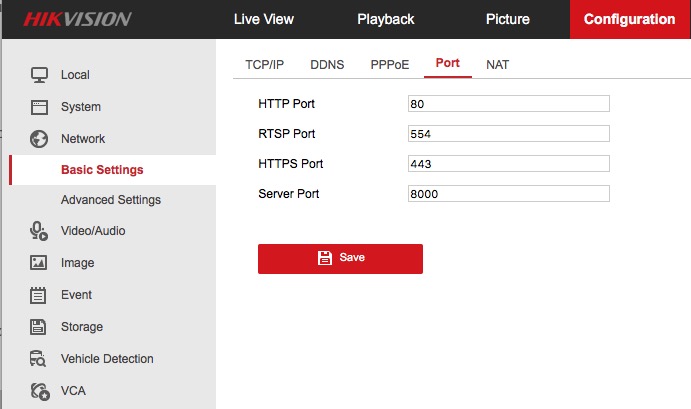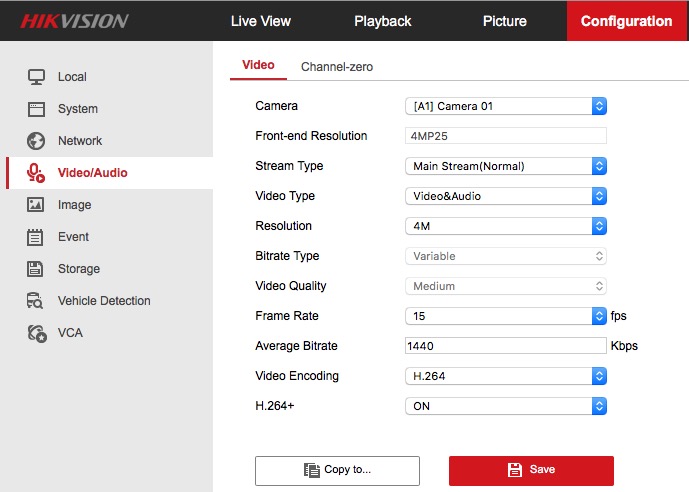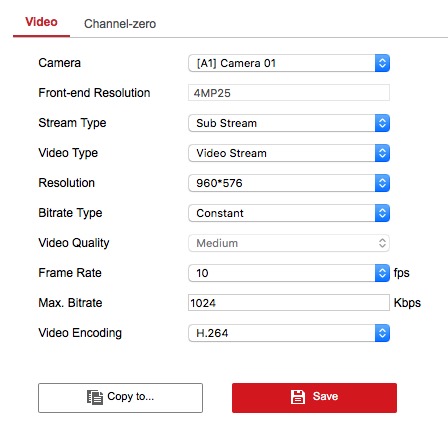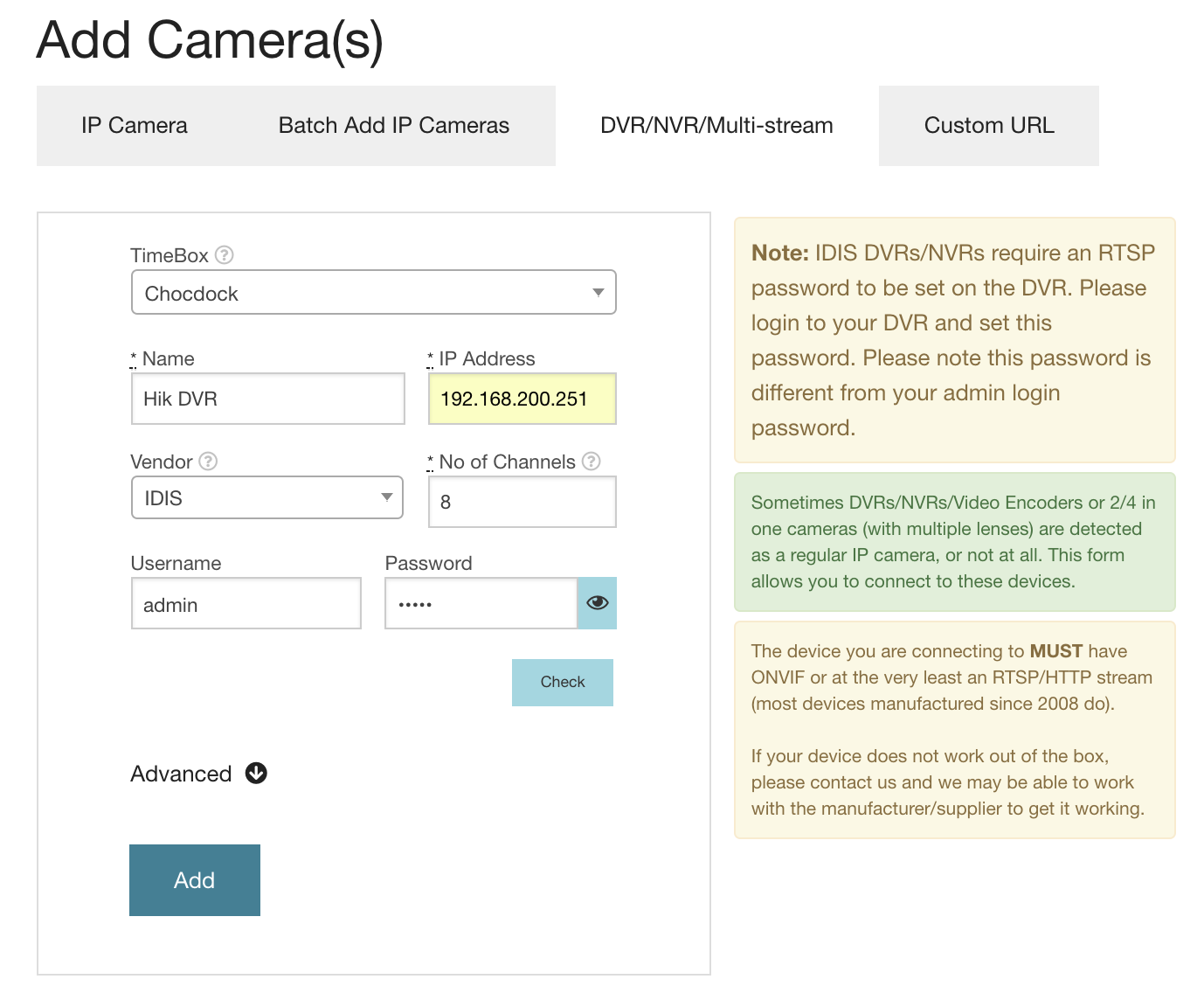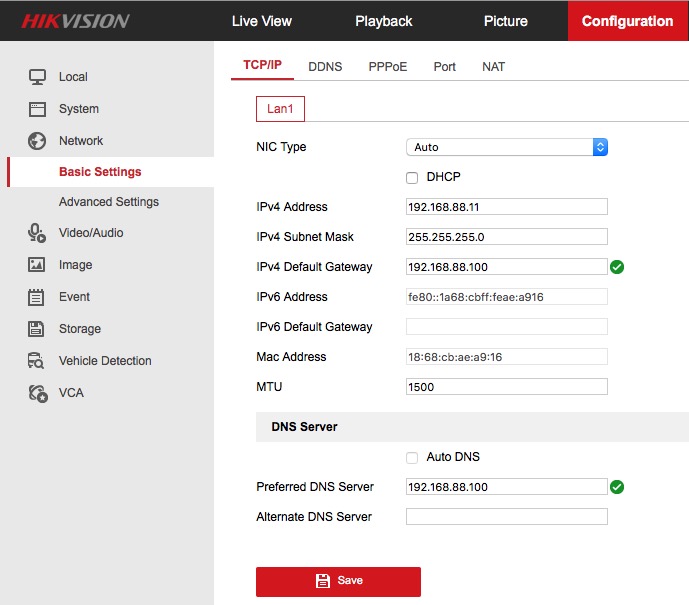Tested Vendors
You can connect to any NVR, DVR or Camera that has ONVIF or RTSP. This means you can connect your TetherBox to the vast majority of products manufactured since 2007.
Some of the vendors we have tested and work with frequently include: Axis, Sony, Samsung, Panasonic, D-Link, Vivotek, Lilin, Edimax, Cisco, Sunell, AVTech, TVT, Grandstream, Canon, Hikvision, Dahua and many others.
Part 1 of 2: Configure your DVR
Many DVRs/NVRs will work out of the box with the default configurations. If for any reason your DVR/NVR is not working, please follow these instructions. The example screenshots feature a Hikvision analog DVR, the options on your specific DVR may differ.
Step 1 of 2: Check RTSP is switched on and set to port 554 (usually under Configuration -> Network -> RTSP)
Step 2 of 2: Camera quality is set as desired.
Optional Step: Enable ONVIF (if your DVR has this option)
Part 2 of 2: Add Your DVR/NVR to the Timeline
Step 1 of 1: Add the DVR to the Timeline
- Tap New Camera under Admin (top right) > Cameras
- Select the DVR/NVR tab
- Give this DVR/NVR a name
- Enter the correct IP of the DVR/NVR, you can find it in the DVR/NVR's network configuration
-
Select the correct vendor and required number of cameras
Note: If your vendor is not in the list, try selecting "Other"
-
Enter the username and password
Note: Please make sure to use the "Check" button to ensure the password is correct before processing.
- Click the Add button
Your DVR/NVR is not listed?
If DVR is not in the list, you will need to find the correct RTSP URL for your DVR. You can enter this URL under the "Custom URL" tab of the "New Camera(s)" dialog.
If you are not able to find this information, please reach out to us and we may be able to help!
-
For most DVRs/NVRs including Dahua/TVT/Genie/etc, it is:
rtsp://[user]:[password]@[ip]/cam/realmonitor?channel=[physical-channel]&subtype=[stream-id]e.g.rtsp://admin:pass@192.108.1.108/cam/realmonitor?channel=1&subtype=1
-
For Hikvision DVRs/NVRs:
rtsp://[user]:[password]@[ip]/streaming/channels/[physical-channel]0[stream-id]e.g. for camera 3:rtsp://admin:12345@192.168.1.3/streaming/channels/301e.g. for camera 10:rtsp://admin:12345@192.168.1.3/streaming/channels/1001